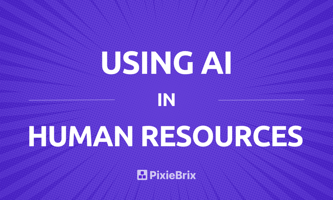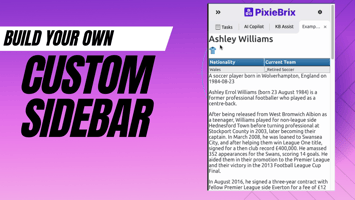Maybe you first heard the acronym in a meeting with a developer. Or maybe you’re trying to teach...
Call APIs On Demand with PixieBrix
This post discusses integrating third-party APIs with PixieBrix, including why this is helpful and specific use cases. An API call meaning, or API request, is a message sent to a server asking an API to provide a service or information.
The last time you used a software application, you were likely interacting with an end product that was built on top of many third-party software components. Let’s take Lyft for example, which uses Google Maps for navigation, Twilio for communications, Stripe for payments, AWS for cloud services, and so on.
The ability to plug and play third-party software components allows software developers to create more robust applications faster. The most common way for individual software components to “talk to each other” is through APIs.
What is an API

An API or Application Programming Interface is a way for one application to connect to another application using a predefined set of commands. APIs provide a common structure and set of documentation that defines their behavior, which makes them nice for application developers to work with.
Today, most software either relies on APIs, or is itself an API. As APIs continue to grow in popularity, API marketplaces have emerged to streamline discovery and adoption. One of these, RapidAPI, offers over 30,000 APIs!
Using APIs with PixieBrix
PixieBrix users can combine APIs with Bricks for richer functionality. This increases the amount of data users can access on demand, the types of operations that can be performed, and the variety of workflows that can be automated.
Here are just a few examples of how users are enriching PixieBrix with APIs:
1/ Computer Vision:
A SafetyTech team uses PixieBrix to send license plate pictures to an Optical Character Recognition (OCR) API. The API takes the image file as an input and returns the plate number. This is faster and more reliable than visually scanning images, which are often dark or grainy.
2/ Calculators:
A banking compliance team uses PixieBrix to send transaction data to a currency conversion API. Using PixieBrix to send data directly from their portal rather than relying on copy and paste into a separate application improves calculation speed and consistency.
3/ Robotic Process Automation:
PixieBrix integrates with RPA platforms so users can interact with bots and apps for more seamless attended automation. For examples of specific use cases, take a look at our UiPath and Automation Anywhere YouTube playlists.
Getting Started with APIs in PixieBrix
Add integrations in the PixieBrix Extension:

You can add private integrations inside the PixieBrix extension to make them available for your own individual use in PixieBrix. This typically requires naming the integration and providing an API key, but other inputs may be required depending on the integration.
PixieBrix also provides an API proxy service for group integrations. This means that integrations can be shared with you by PixieBrix, or members of your own team if you’re using an enterprise version of PixieBrix.
Configure integrations in the PixieBrix Page Editor:

Once you’ve made an integration available, you can add it to a particular mod from the Page Editor’s Integration tab. After you’ve added an integration, you’ll configure its input and output arguments when configuring any Bricks that rely on the integration in the Action tab.
Try it Yourself!
Integrating APIs with PixieBrix is easy.
If you’d like to try it yourself, you can build the currency conversion example in minutes by following this tutorial: Right-Click Currency Conversion (3 min)
Join the PixieBrix Community
If you’re enjoying learning about PixieBrix, please join our Community to share ideas, suggest features, and get support.
We’re excited to follow your progress!