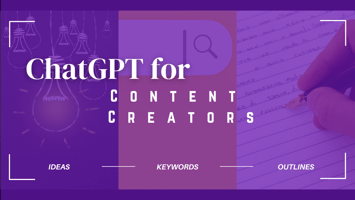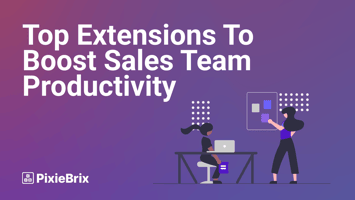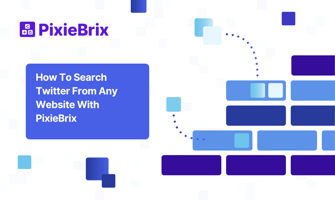Hey there, fellow content creators! 🎉
How to Google Dork
While you may not prefer being called a dork in real life (or maybe you do), learning how to Google Dork helps you level up your Google game and find the best results every time you search.
Trust me, efficient searching is a game-changer when it comes to finding exactly what you need. So, let’s get this Google Dorking party started with some Google Search tricks, and then I'll show my favorite Google Dorking commands you can try right away.
(You can open the Sidebar by clicking the PixieBrix icon from the Chrome Bar, then choosing 🔎 Google Search from the items listed.)
Understanding Google Search Basics
Before we dive headfirst into the cool tools and tricks, let’s take a moment to talk about Google’s search algorithm.
Imagine it as your trusty librarian, rapidly flipping through millions of pages to fetch the most relevant results based on your query.
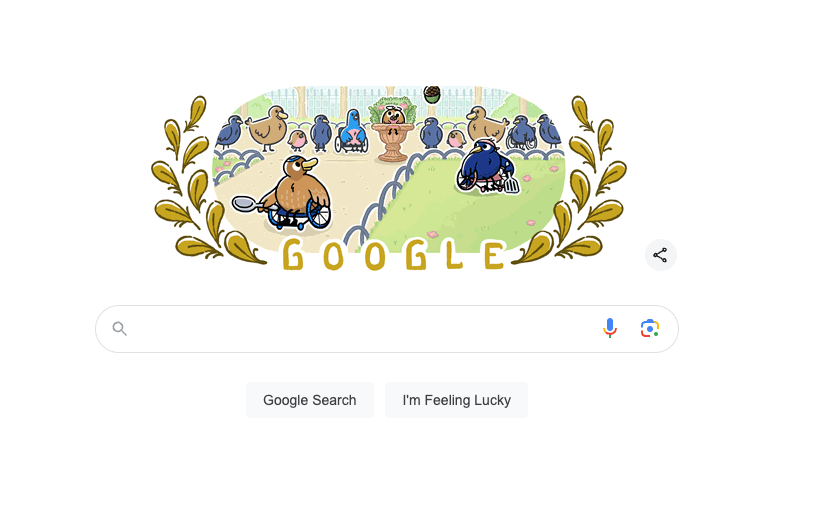
Now, keywords are what you need to pay attention to. The magic happens when you choose the right words and phrases. Instead of typing something vague like “cats,” opt for something specific, like “best cat care tips.” A little specificity goes a long way in snagging better results!
Advanced Search Operators
Now that you’ve got the idea of keywords down, it’s time to unleash the real power of Google with some advanced search operators that will make you feel like a search wizard!
Adding these operators to your search queries (ie, what you type in the Google search bar) will help you refine the results to get the best options. Here's my Google Dorking Cheat Sheet.
Quotation Marks (" ")
First up: quotation marks. If you want to find an exact phrase, just wrap it in quotes. Searching for "best cat movies"? Bam! You’ll get results showing that exact phrase. No more wading through irrelevant results!
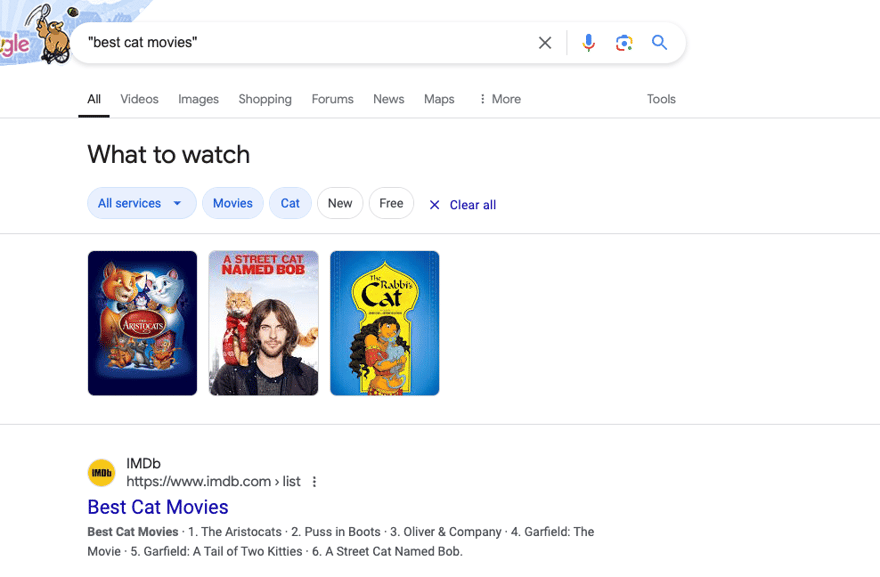
Minus Sign (-)
Next, let’s talk about the minus sign. If you find that you’re getting too many results that aren’t relevant, you can negate a keyword. For instance, if you’re looking for chicken recipes but want to skip the grill, type chicken recipes -grill and you’ll avoid all the grilling recipes.
Site:
Want to search a specific website? Maybe you only want to return results from a specific site, like if you’re searching for help with a tool, or maybe you have a favorite recipe site. Use the site: operator! Type in site:pixiebrix.com extracting data to find information about extracting data from pages with PixieBrix!
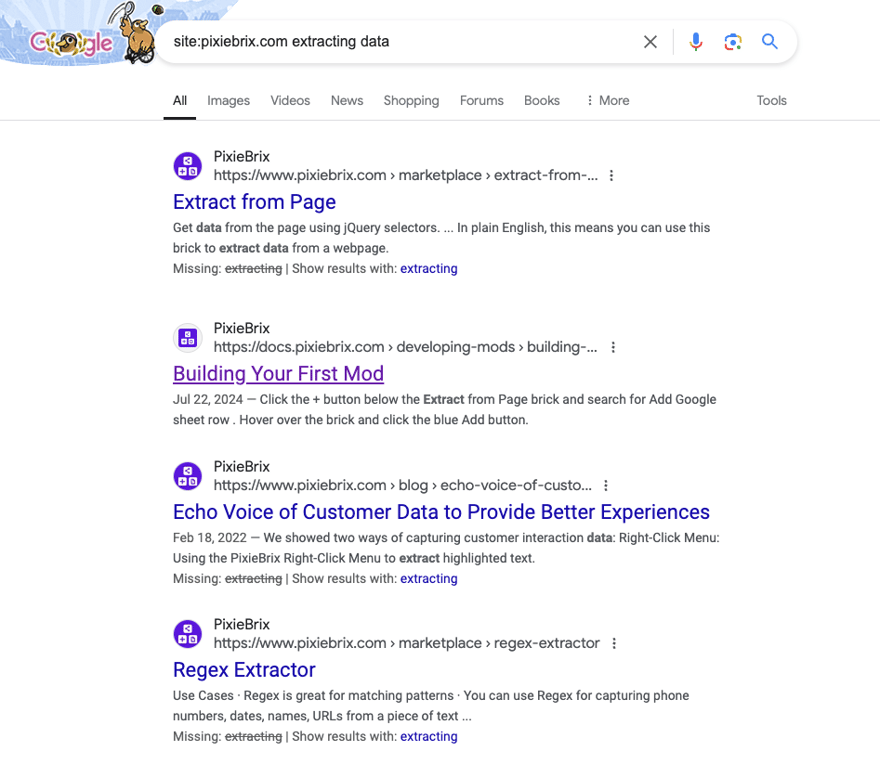
Filetype:
Looking for specific types of files? The filetype: operator is your friend! For example, searching marketing strategies filetype:pdf will give you PDFs related to marketing strategies. I used this just the other day to find some whitepapers to download for a flight all about how to improve my YouTube strategy.
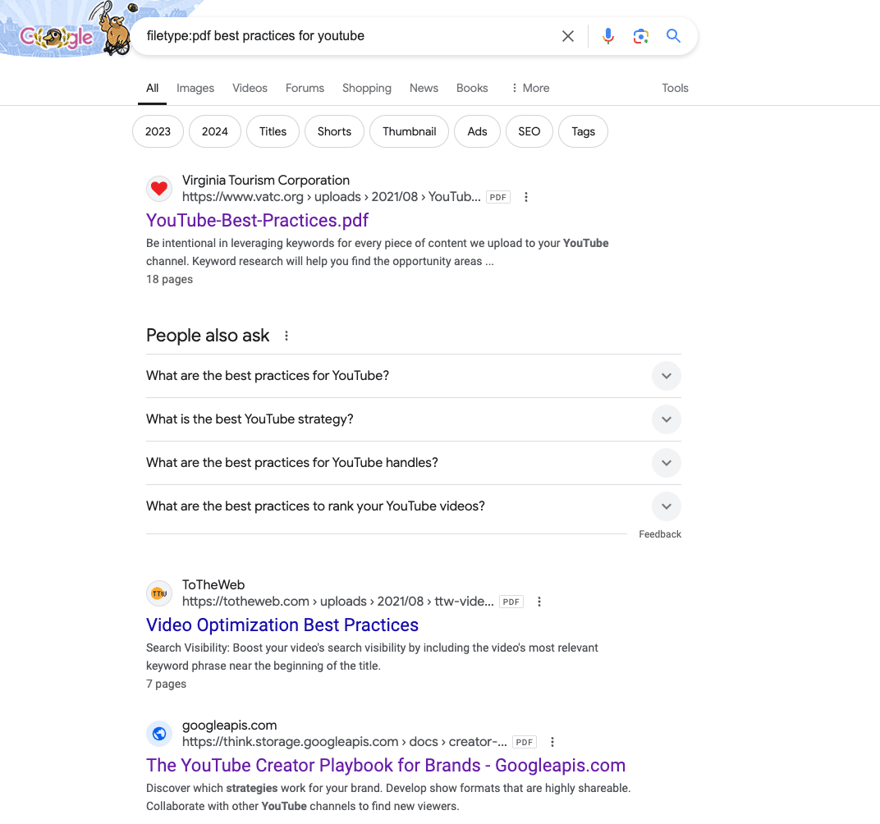
Intitle:
Searching for keywords in titles? Use the intitle: operator! This is going to get very specific results where an entire article is focused on your keywords, rather than just a section of it. It’s perfect if you want articles focused specifically on a topic. For example, type intitle:"healthy meals" for targeted results.
Inurl:
Last but not least, the inurl: operator! Want to find pages that have certain keywords in their URLs? Just type inurl:blogand let Google fetch relevant results. You might use this if you know a certain website groups their content by specific slugs in the url. This could be the path, like site.com/blog or site.com/videos.
Practical Use Cases for Google Dorking
So, when will these awesome hacks come in handy? Here are a few practical uses:
- Finding Academic Papers: Use
site:eduto access scholarly articles that can boost your research game. - Locating Job Postings: Combine your industry with keywords like ‘careers’ or ‘job openings’ for targeted searches.
- Discovering Hidden Information: Dig deeper than the first page of results. Use various operators to find pages others might miss just because they don't necessarily have the highest domain ranking or backlinks.
Google Search Tricks
- Combine Multiple Operators: Don’t shy away from mixing operators for complex queries! An example:
site:edu "digital marketing" -webinarwill refine your results dramatically. - Resources and Tools: Look out for tools and resources to help enhance your search experience. A little external support can go a long way! Speaking of tools....
Use our Google Dorking Sidebar
We’ve got a Google Search Sidebar that's going to let you take your Google searching with you on any page, and even better - you can bring the Google Dorking with you by creating custom dorks (or searches).
With this handy Chrome Extension, you can save your favorite custom searches and access them from any webpage in Chrome (or Edge!).
It’s the perfect way to streamline your search and keep everything organized.
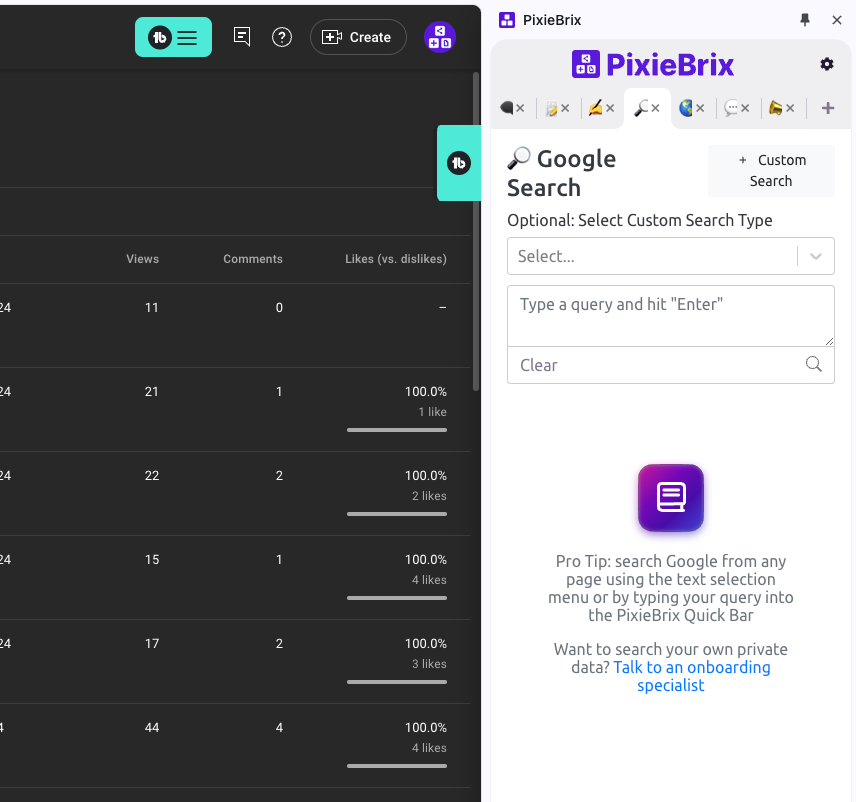
Want to try it out? It's free and just takes a minute to sign up and add the PixieBrix Chrome Extension (which will give you a lot of other fun automations as well).
And there you have it! Armed with these Google Search Hacks and Dorking techniques, you're ready to tackle the web like a pro.
Efficient searching means less time digging and more time discovering! So, go ahead, roll up those sleeves, and unleash your newfound superpowers upon the web.
Want to learn more about Google Dorking?
Watch this video where I walk through how to create custom searches with the PixieBrix Google Search Sidebar.
Or follow along with this tutorial to build your own custom Google Dorking tool.